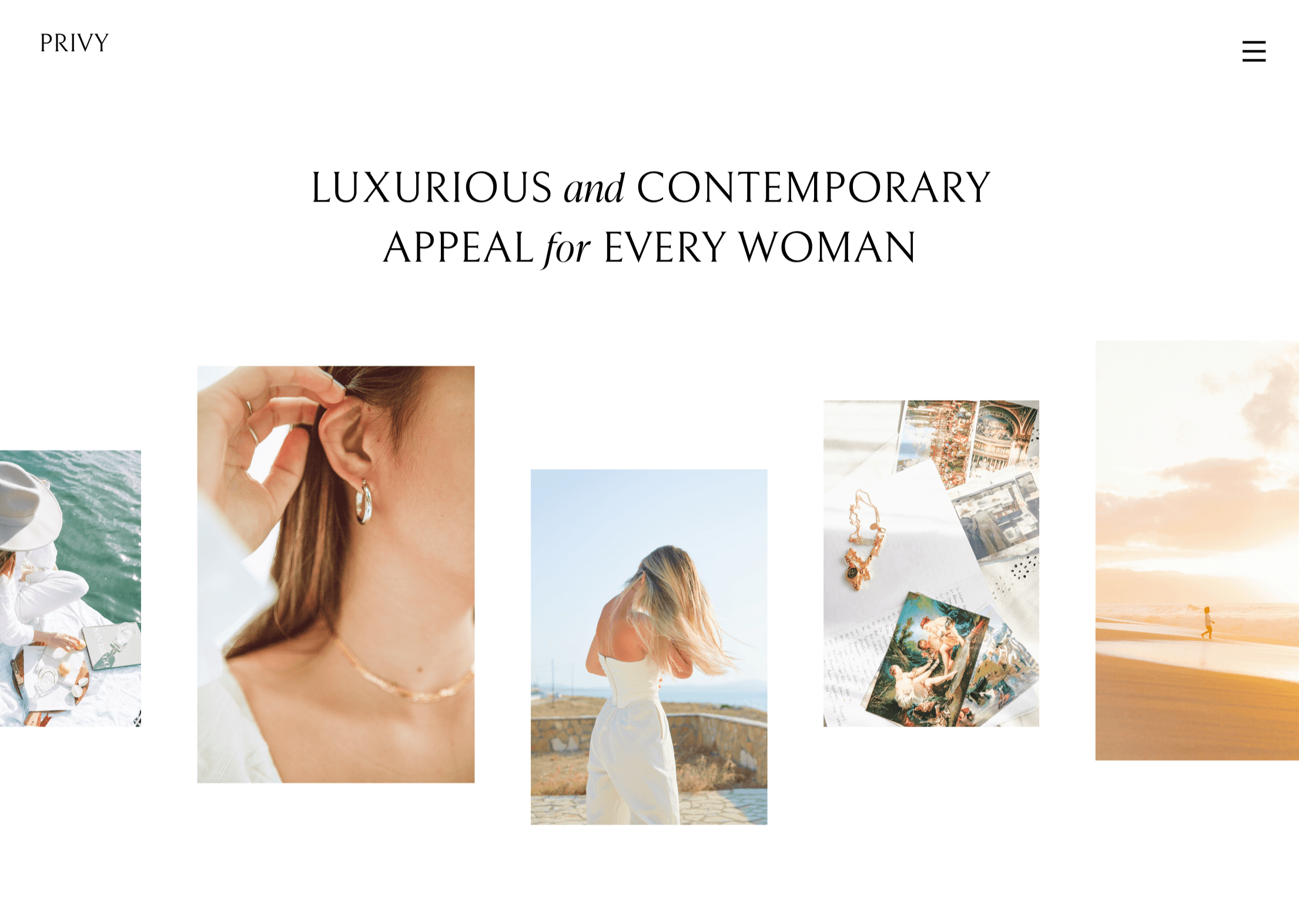Installing Showit templates: A Beginner’s Guide
April 12, 2024
Showit
Design
Are you struggling to install a Showit template for your website? Don't worry, we've got you covered! In this post, we'll provide a step-by-step guide on how to install a Showit template, whether it's a paid, free, or add-on template. As a Showit designer with years of experience, I have helped numerous clients set up their Showit templates, and I'm excited to share my expertise with you. From creating a new Showit account to publishing your website, we'll walk you through each step of the process. So, whether you're new to Showit or a seasoned user, follow along with this guide to install your Showit template with ease.
What is Showit?
Before we dive into the nitty-gritty of installing a Showit template, let's take a moment to familiarize ourselves with the platform. Showit is a revolutionary website builder that allows users to design visually stunning websites without any coding knowledge. Its intuitive interface and robust features provide unparalleled flexibility and creative freedom, making it the preferred choice for designers and entrepreneurs.
In my opinion, it's better than other drag-and-drop website builders like Squarespace and Wix. It allows you to have more pixel perfect control over how you website shows up across different devices, which is key to building user-friendly and high-converting websites. It enables me to easily apply the best practices in user-experience, growth-marketing, and behavioral design to create exceptional websites.
How do you install a Showit template?
If you want to install a Showit template, the process is slightly different depending on where you obtained the template.
If you purchased the template from the Showit Store, either free or paid, it will be automatically added to your account.
However, the Showit Store only accepts a limited number of templates, so if you want more options, you can browse through other avenues like the Raha Template Shop.
If you obtained a free or paid Showit Template or an add-on page or template from a source other than the Showit Store, you'll need to obtain a Showit Share Key to be able to install the template inside your Showit account.
What is a Showit Share Key?
The Showit Design Share Key is a unique identifier that consists of a lengthy combination of letters and numbers. You input it into your Showit account, and it serves as your gateway to importing a variety of templates - free, premium, or add-on - directly into your Showit library.
Should you opt for a premium website or add-on template from the Raha Template Shop, you'll receive this crucial key via email immediately after your purchase.
Installing a Showit Template using your Share Key:
Upon receiving your Showit Design Share Key, you're just a few steps away from incorporating your new design into your account:
Start by copying the Share Key provided to you.
Next, log in to your Showit account and navigate to the bottom left corner of the screen, where you'll find your name. Click on this button.

Look for the "Add Design to Library" button in the popup menu that shows up and click on it.

In the presented input field, paste your Showit Share Key, then press the 'Enter' key on your keyboard.


You'll be given the option to preview the design. To proceed with adding it to your library, simply click the ‘Add Now’ button.
And just like that, the design is yours to use from your account library! Enjoy the simplicity and ease of the process.
This streamlined method ensures you can quickly and efficiently enhance your Showit presence with professional designs tailored to your needs.
Creating a New Showit Site with an Installed Template
Whether your new template was acquired directly from Showit or another source, the installation process is universally straightforward. Here's how you can launch a new Showit website using your chosen template:
Access Your Account Settings: Click on your name located at the bottom left corner of your browser’s screen.
Initiate a New Website: Select the option to "Create New Website."
Choose Your Template:
If your template is a free design from the Showit store, navigate to the "Showit Designs" tab where you'll find a collection of all available free designs.
For a template you've added manually, click on the "Your Designs" tab. Here, you'll see the template you wish to use for your new site (refer to the provided screenshot for guidance).
Select your desired Showit template design to proceed.
Preview and Customize: After previewing the design, click on "Start with this Design" to begin personalizing your newly installed Showit template.
Site Creation: Showit will then generate your new site, which will appear ready for customization. The process is straightforward and designed for ease of use.
Pro Tip: The "My Sites" section in Showit is where all your projects, whether they're based on free, paid, premium templates or even custom designs made specifically for you (as I do for my clients), are stored. This centralized location makes managing multiple Showit sites hassle-free.
Adding an Add-On Template to Your Existing Showit Website
When you acquire a free or premium add-on Showit template, it's installed in the same manner as a complete Showit template design. The purpose of add-on Showit templates is specifically to serve as supplementary layouts to enhance an existing website.
Add-on templates, designed to enhance your site with new features or pages like shop sections or hidden pricing pages, integrate seamlessly into your existing Showit website. Follow these steps to add an add-on template:
Ensure Installation: First, make sure the add-on template is already installed in your Showit account library.
Incorporate the Add-On: To integrate the add-on into your current website, adhere to the detailed instructions provided in the section below on importing Showit page layouts from different templates.
This method allows you to seamlessly expand the functionality and appearance of your Showit site by integrating additional templates into your existing web design.
Adding a Showit Page Layout from Another Template
Showit's got this super cool feature that lets you mix and match different parts of templates you've got in your account. It's like having a box of LEGO blocks for your website – you can pull a bit from here, a snippet from there, and snap it all together into something that's totally yours.
Imagine you started off with a basic website, no blog or anything fancy. Then one day, you decide it's time to start blogging. Instead of having to build something new from scratch or go hunting for a whole new template, you can just pick a blog layout you like from another template and drop it into your site.
And the best part? You can make sure this new piece fits perfectly with your site's look by automatically bringing over your fonts and colours to the new section. Here’s a quick guide on how to do it:
Check Your Options: Make sure the layout you want to use is already in your Showit account.
Keep It Cohesive: When you add your new layout, there's an option to import your site's fonts and colour scheme. This way, everything matches and feels like part of the same website.
It’s a game-changer for keeping your site fresh and growing with you, without needing to be a tech wizard or hiring a designer for every little change. Showit really makes it easy to play around and see what works best for your site.
Wrapping Up:
In conclusion, installing a Showit template is a straightforward process that opens up a world of creative possibilities for your website. Whether you're starting from scratch or looking to enhance an existing site, Showit's intuitive platform and versatile templates make it easy to create a stunning online presence. By following the step-by-step instructions outlined in this guide, you can seamlessly integrate any Showit template into your account and customize it to suit your unique style and brand. Say goodbye to website design headaches and hello to a beautiful, professional-looking website that truly reflects who you are.
Category
The Loyalty Effect: 5 Brands that have mastered Customer Devotion
16 minute read